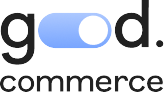Harnessing the power of discounts can have a major impact on your Shopify store's success. Whether it's a temporary promotion to clear last year’s inventory, or a scheduled offer for events like Black Friday and Cyber Monday, Shopify's user-friendly platform makes setting up discounts a breeze. Here are the simple steps to create a discount code that fits your business needs.
1. Log in to Your Shopify Account
Start by logging in to your Shopify admin panel. If you don't have an account yet, sign up for one—it's quick and straightforward.
2. Navigate to the Discounts Section
Once logged in, go to the left-hand menu and click on "Discounts." This will take you to the Discounts dashboard where you can manage all your discount codes.

3. Click on "Create Discount"
On the Discounts page, locate and click the "Create discount" button. This action will open up the discount creation page.

4. Choose a Discount Type
Shopify offers various discount types, such as: Amount off products, Amount off order, Buy X get Y, and Free Shipping. Select the type that aligns with your promotion strategy.

5. Configure the Discount Details
Fill in the necessary details, including the discount code itself, the amount or percentage off, and any additional criteria such as minimum purchase requirements or specific products. Tip: use discount codes without special characters to ensure the code is added correctly to your store’s checkout URL, (e.g. BLACKFRIDAY10).

6. Set Usage Limits (Optional)
If you want to control how many times the discount can be used, you can set usage limits. This is an optional step but it’s perfect if you have limited stock!
7. Choose the Applicable Products
Specify whether the discount applies to all products, specific collections, or only certain items. This flexibility allows you to target your promotions effectively.
8. Set the Active Dates
Determine the start and end dates for your discount. This is particularly useful for limited-time promotions and sales events, (i.e. Black Friday, Cyber Monday or Boxing Day). If you create a discount with a start and end time, the time is based on the time zone that you selected in your Shopify admin. For example, if your store’s time zone is Pacific Standard Time (PST) and you select a start date of November 16, then your discount starts at 12:00 a.m. PST on November 16.
9. Save Your Discount Code
Once you've configured all the details, don't forget to hit the "Save Discount" button. Your discount code is now ready to be used by your customers.
10. Test Your Discount Code
Before promoting your discount, it's a good idea to test it to ensure everything works as expected. Create a test order in your store and apply the discount code to verify that the correct discount is applied.
A few things to consider:
- A discount code can only apply to up to 100 specific customers, products, and variants
- There's a limit of 20,000,000 unique discount codes for each store. If you’re close to hitting that number of codes, you probably don’t need our advice…
- Collections can't contain individual variants. If you add a product variant to a discounted collection, then the discount applies to every version of the product.
- A discount with the maximum use of one per customer applies only to that specific discount. If you delete that discount and then add in a duplicate with the same maximum use restriction, then customers who used the previous discount can also use this new discount one time.
Whoo-hoo! Look at you go! You've successfully created a discount code in Shopify. By following these easy steps, you can enhance your marketing strategy, attract more customers, and boost sales during key events. Experiment with different discount types to see what works best for your business, and watch your Shopify store thrive.